YOUR DIGITAL MARKETING PARTNER
ACCELERATE YOUR REVENUE GROWTH WITH PERFORMANCE FOCUSED MARKETING CAMPAIGNS.
TOGETHER WE CAN BUILD A REVENUE GENERATING MACHINE FOR YOUR BUSINESS.
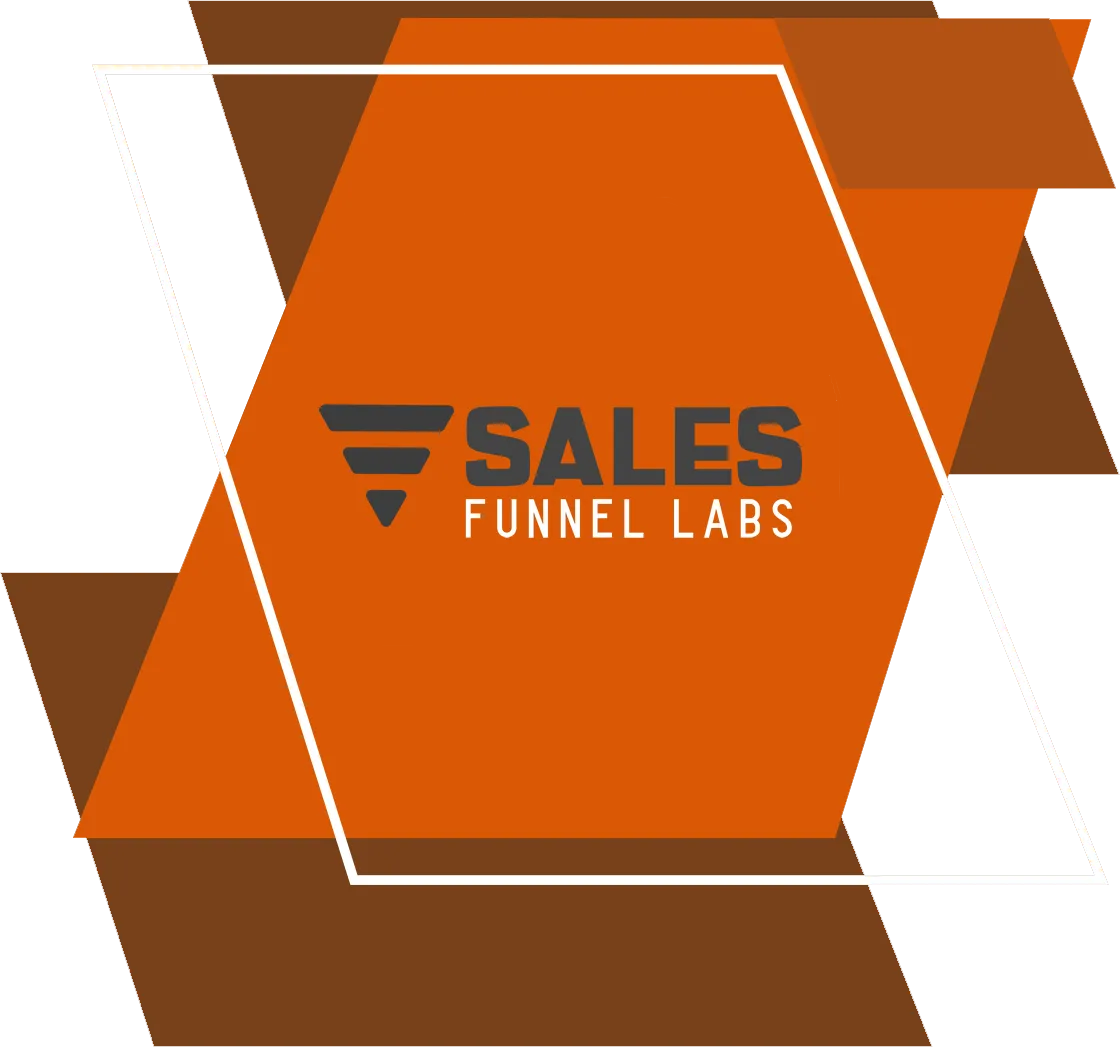
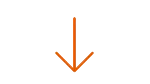
LEAD GENERATION THAT GETS RESULTS
Powerful Marketing & Selling, So You Can Focus On Doing What You Do Best.
You want to be busy working & billing clients. The last thing you want to be doing is spending precious time networking & prospecting, social media, paid ads, writing articles and other marketing, hoping it translates into leads, when you could be speaking with ideal clients and then billing.
You need a hands-free system that generates, and books targeted and highly qualified meetings with your ideal customers, day in and day out completely on autopilot.
Take advantage of our end to end, automated sales systems and watch your revenue and profitability sky-rocket.
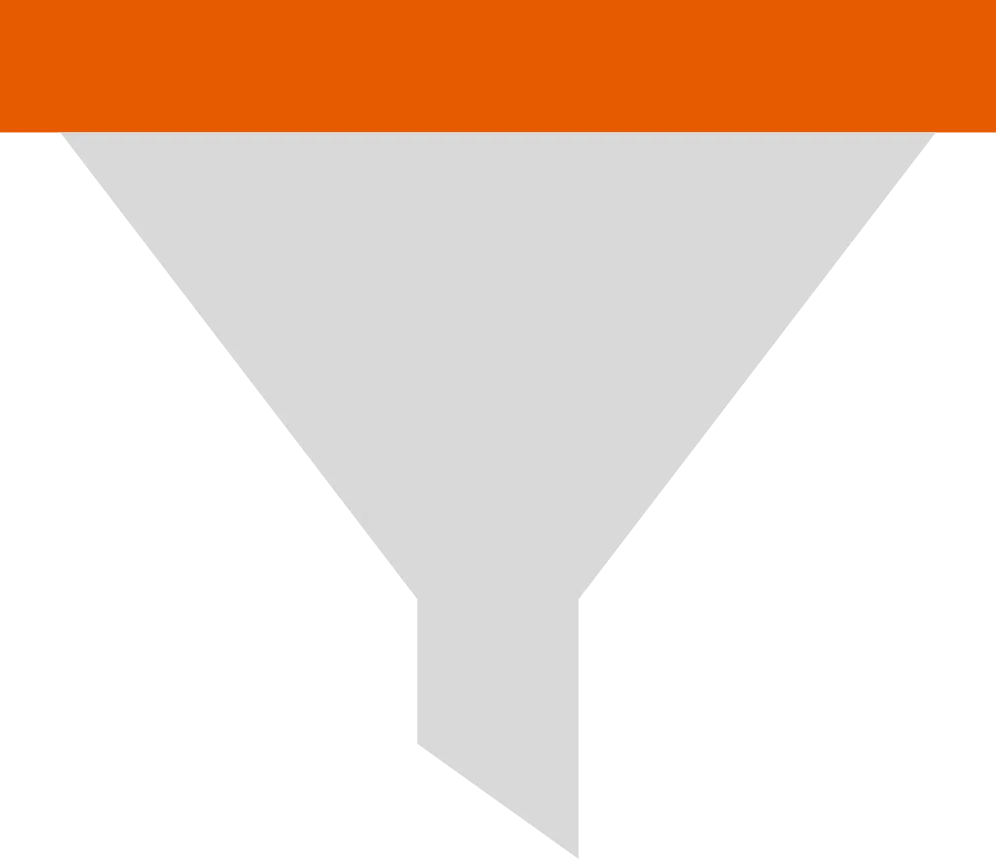
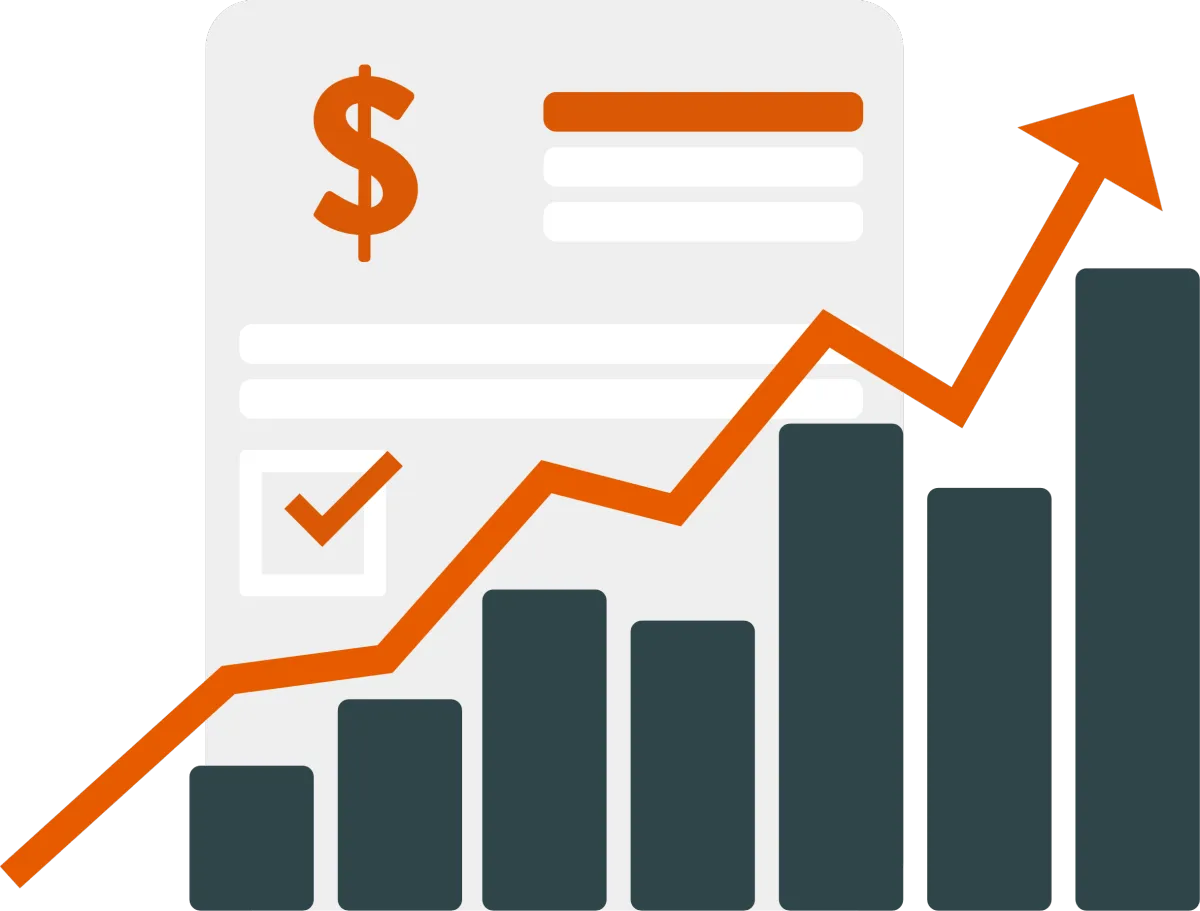
Reduce your Marketing Budget and increase ROI by up to 300%
Build Sustainable Systems That Get Results.
We build revenue generating systems for brands Worldwide. Our solutions are custom built for each market we work in from B2C to B2B. Our goal is to use our strategies and experience to take your business to the next level. We know Marketing is nothing without revenue, so our focus is your Return-On-Investment.
OUR PROCESS
Simplify, Optimize, Deliver
Your company is unique and so is our approach to Marketing. We work with you personally to build out an tailored, full-stack strategy giving you full confidence that everything we do is optimized for your business and target market.
How SalesFunnelLabs can help you
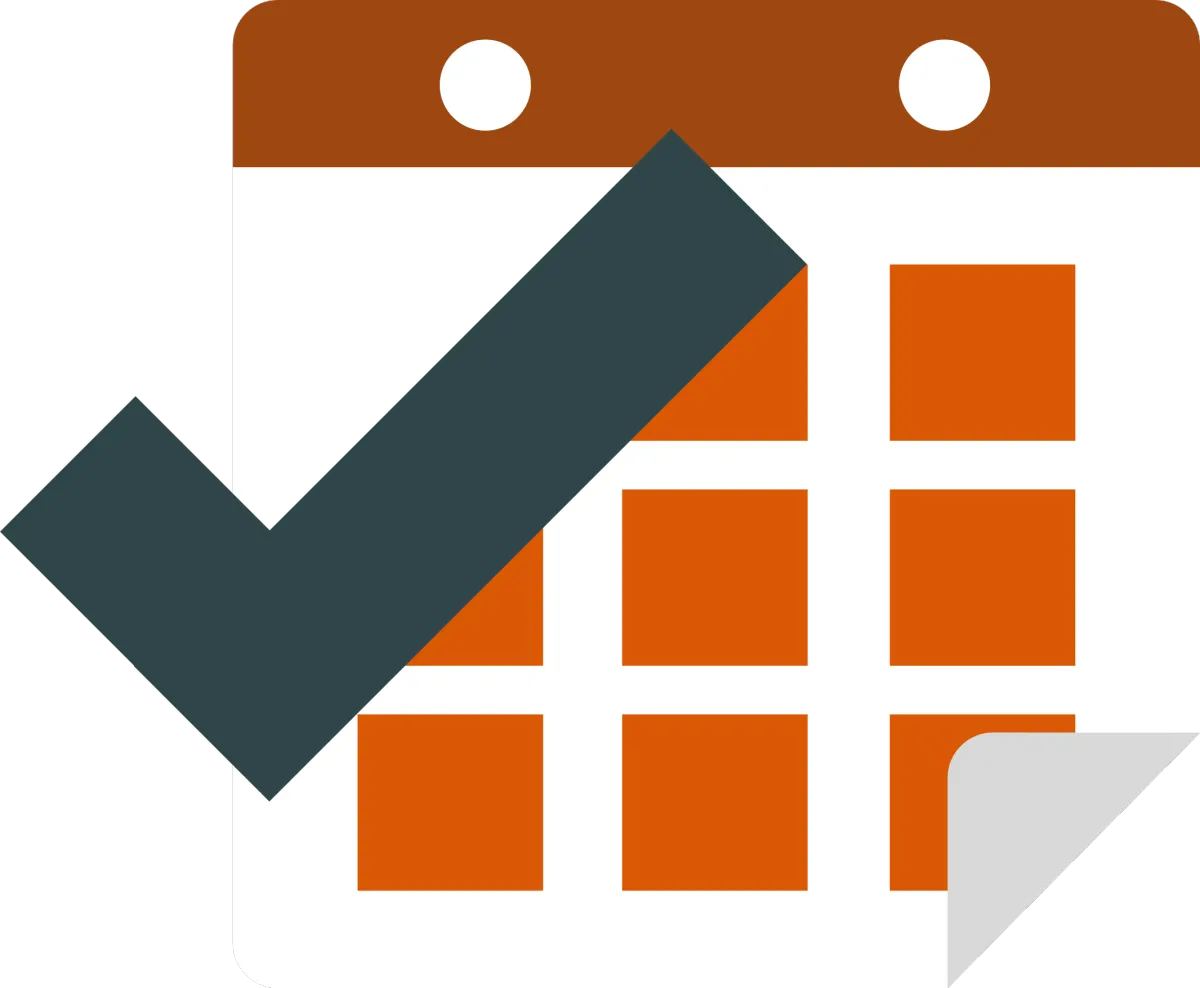
Get a Consistent Flow of Qualified Leads

Reduce Your Prospecting Time

More Traffic, Meetings & Conversions
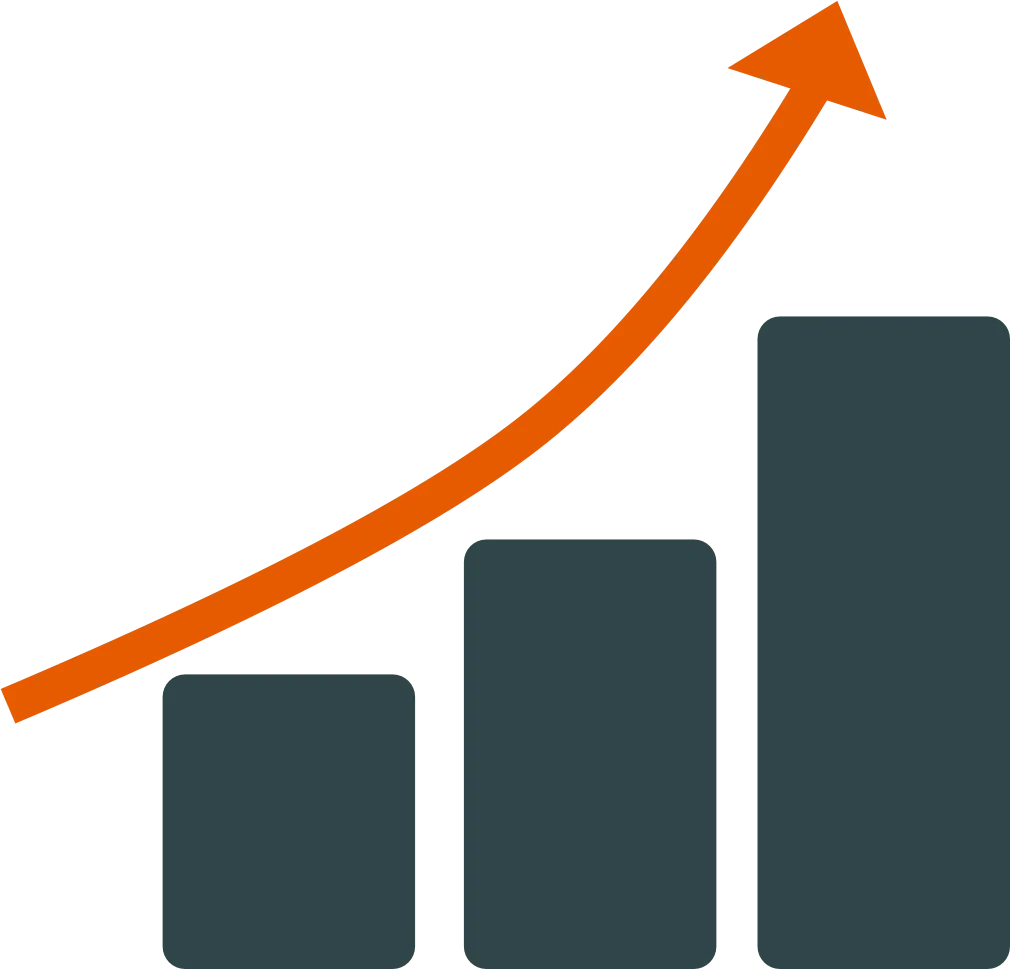
Create Automated & Scalable Systems
Full Stack Marketing
Paid Ads, Lead Generation, Content Creation & more
Now more than ever you need higher ROI from spend and the fractionalised nature of digital marketing means most agencies are focused on delivery of services.
Our approach is different. We focus on solutions our client's need and with more than 40 years combined experience we can tailor solutions from the full marketing stack designed to fuel growth.
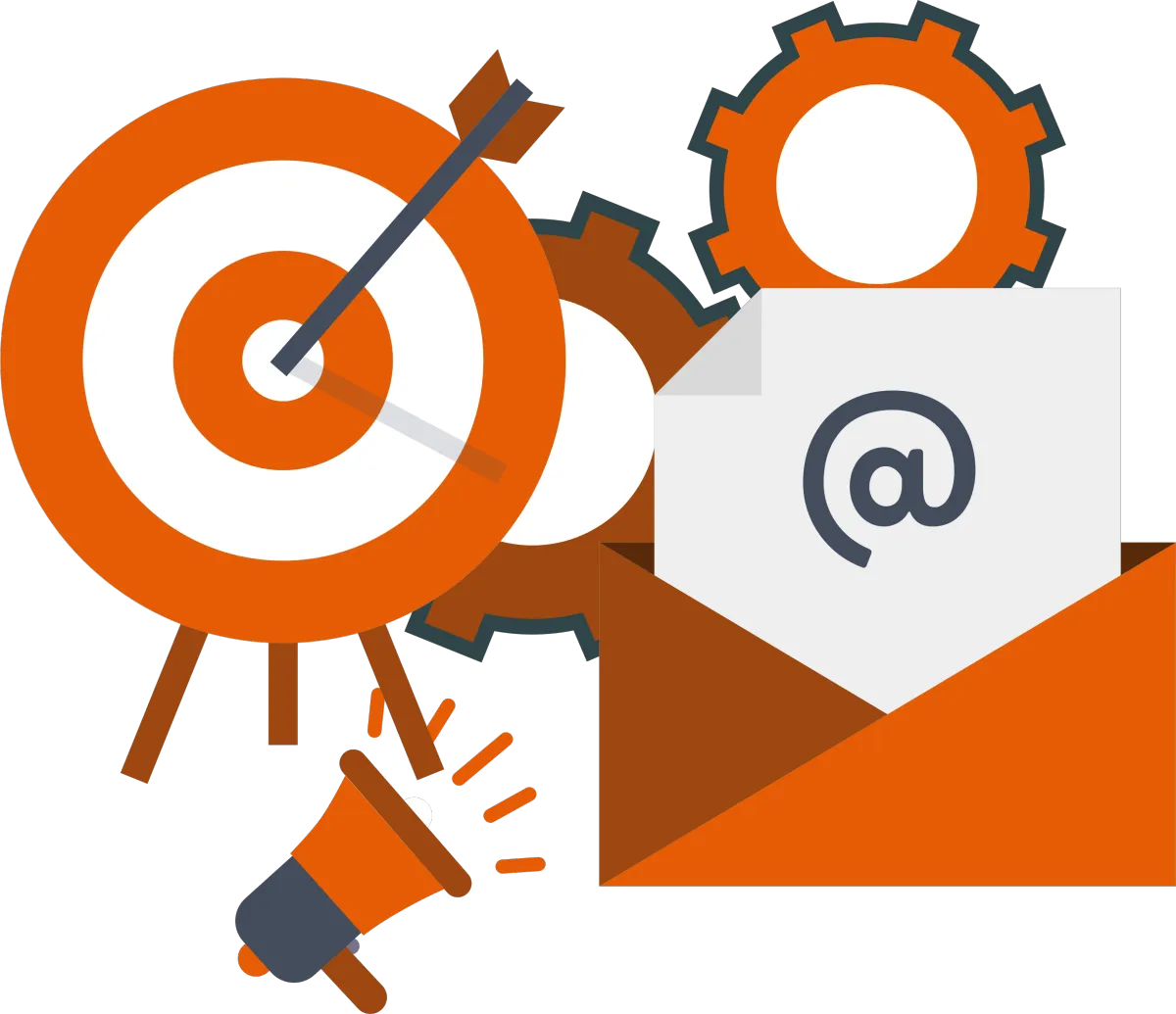
Want to Learn More?
Schedule a Consult Today
WHAT OUR CLIENTS SAY
ARE YOU READY FOR SUCCESS?
We can help!

